Adding Run to Start Menu for Windows 7
One of the handy features of Windows is the Run command. Normally, this command lives on the Start menu, accessible by clicking Start, then Run.
With the reworked Start menu of Windows 7, this is no longer the case. Actually, the command is still there, but it is not visible by default.
Those keyboard commandos out there will not really miss it much. You can also fire up the Run command by holding down the Windows key, and pressing the letter R on your keyboard.
However, for those who are still mouse-bound, and must click on Start, Run, you can easily make the run command visible.
- Click the Start Orb then right-click in the blank space next to the "Shut Down" button.
- Click on Properties.

- On the Start Menu tab, click the customize button
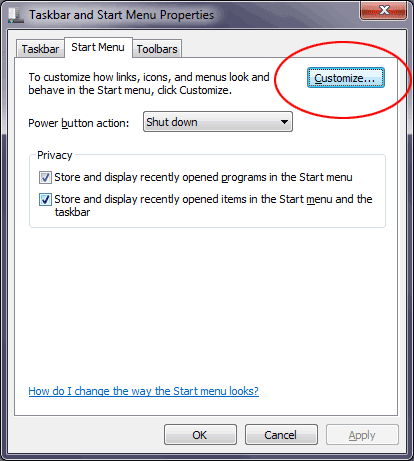
- Scroll down the list, until you find the Run Command entry. When you find it, click the box to place a check mark in it.
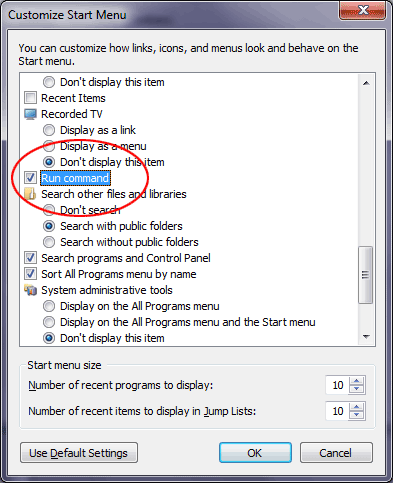
- Click Ok twice, and you're done. You now have the run command on your Start menu!
Loading Comments ...
Comments
No comments have been added for this post.
You must be logged in to make a comment.