Create a VM Checkpoint in SCVMM
In a virtualized environment, we have the ability to create point-in-time snapshots, or checkpoints in Microsoft parlance, of virtual machines. This gives the ability to immediately roll back any changes after the checkpoint operation was performed. This is especially useful when debugging an application, or performing migrations and upgrades to applications.
Creating a Checkpoint
Creating a checkpoint is a straightforward operation, performed from the System Center Virtual Machine Manager (SCVMM) console. Follow the process below to create a checkpoint.
- Log in to the SCVMM console with appropriate credentials.
- In the VMs and Services workspace, navigate to the cluster that contains the VM that you want to snapshot.
- In the right hand pane, the list of available VMs on the cluster will appear. Right-click the VM that you want to snapshot, and select Create Checkpoint.
- You’ll be presented with the New Checkpoint dialog. Fill out the name and description fields with appropriate information, and click the Create button.
- The snapshot will be created within a few moments.
Rolling Back
Restoring the virtual machine back to a previous configuration is just as simple as creating a checkpoint. Follow the procedure below to roll back any changes that have occurred since the selected checkpoint was created.
- Log in to the SCVMM console with appropriate credentials.
- In the VMs and Services workspace, navigate to the cluster that contains the VM that you want to roll back.
- In the right hand pane, the list of available VMs on the cluster will appear. Right-click the VM that you want to roll back, and select Manage Checkpoints. The VM properties dialog will be opened, with focus on the Checkpoints section.
- In the list of available checkpoints, select the checkpoint you want to roll back to, as shown in Figure 1. Click the Restore button
- SCVMM will ask you if you are sure with a dialog box. If you are sure, click Yes and your checkpoint will be restored.
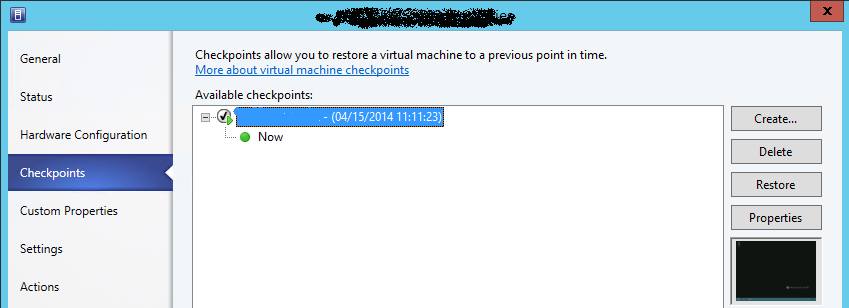
About this post
Posted: 2014-08-20
By: dwirch
Viewed: 11,108 times
Categories
Tutorials
Hyper-V
System Center
Windows
Attachments
Loading Comments ...
Comments
No comments have been added for this post.
You must be logged in to make a comment.